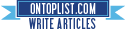Elert 4.2.1 *Crack*
Tuesday, November 30, 2010
Update :Version 4.2.1 released ! Crack is out !!
v4.2.1
- iOS 4.2.1 Compatibility
Download 4.2.1 Cracked : Official [Credits to Wortel]
IMPORTANT!!
Intelliborn now checks wether license request comes through Cydia, if not they will not send a license, the workaround: install with Cydia, keep the app install the crack over the Cydia installation
View a brief summary of email within any app!
*** Stay up-to-date on Emails! ***
Whether you're surfing, reading text messages, or playing a game, you can get a quick email alert so you don't have to stop what you're doing just to find out you got an unimportant email. Now you can know who it's from, the subject, and a brief summary - all without leaving the app you're in!
Features:
 Quick summary of new emails
Quick summary of new emails Self dismissal or you can check the X to close the summary
Self dismissal or you can check the X to close the summary Launch Mail directly from the Elert
Launch Mail directly from the Elert Control the amount of time the Elert is displayed
Control the amount of time the Elert is displayedElert uses ViewThrough Patent Pending Technology for alerting users of new events and information.
-------------------------------------------------
Previous Version
4.1.4 Cracked : Official
4.1.1 Patch : Official
INSTALLATION :
1. Goto Cydia, search for Elert, download it (it will require you to download rock)
2. Once download is complete (respring might be required) open Elert
3. Trial should start, or checking for license, something like that.
4. Go back to Cydia, remove Rockapp, this will also remove Elert.
5. Respring, and now download the deb for Elert provided below.
6. After installation respring!
You possibly could avoid installing Rockapp all together by upgrading from an earlier cracked Elert or purchased just by using this deb
Intellishared - Link
MobileSubstrate - Link
OpenSSL - Link
HDREnabler 1.3.2
Tuesday, November 30, 2010
Update : Version 1.3.2 released !
- v 1.3.2
- Addressed some potential issues with devices that had the plist edit previously applied
- Improved thread safety
- v 1.3.1-1
- Added compatibility with iOS 4.2.1
Download 1.3.2 : Official
Requires iOS 4.1+
and iPod touch 4 device
This enables the taking of HDR photos on the iPod Touch 4G. It uses MobileSubstrate.
There are no icons installed for this item, and no settings to configure.

Notes :
---------------------------------------
Previous Version
1.3-1 : Official
Remove Recents 1.0-2
Tuesday, November 30, 2010
Update : Version 1.0-2 released !
Not working on iOS 4.2+, so if you install this package, it will also install SwitcherMod, which provides the same functionality for 4.2+.
As of v1.0-2, this package will simply provide SwitcherMod for you on all 4.x devices.
Download 1.0-2 : Official
Removes Recents from the task switcher in 4.0. The stock task switcher is really annoying. Everytime you launch an app, it sits in the task switcher even when it is not running. Apple considers this a feature I guess. It's really lame. Pretty soon you have a ton of apps down there with no idea what's running or not (most of it is not). This extension will remove all the recents so that only running tasks show up, the way it should be.
NO SCREENSHOTS
Notes :
-----------------------------------------
Previous Version
1.0 : Official
Splash 1.0.0-6 *Crack*
Tuesday, November 30, 2010
Update : Version 1.0.0-6 released ! Crack is out !!
v1.0.0-6
- some bugfixes
- folder attributes
Download 1.0.0-6 Cracked : Official
Splash can be used to set your personal picture, wallpaper or loading screen as splashscreen on every app launch.
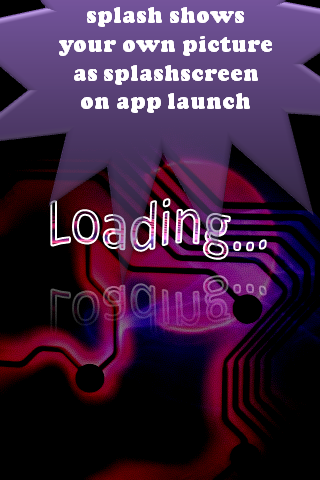
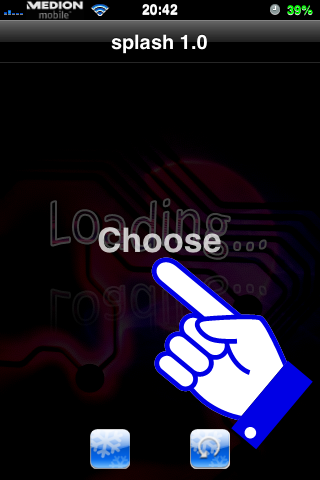
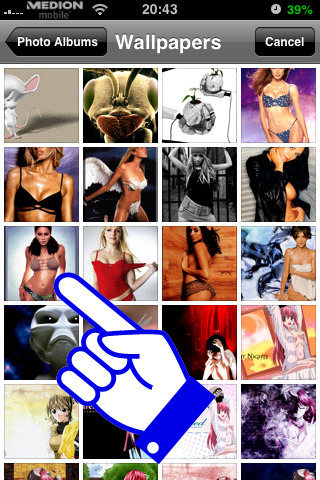
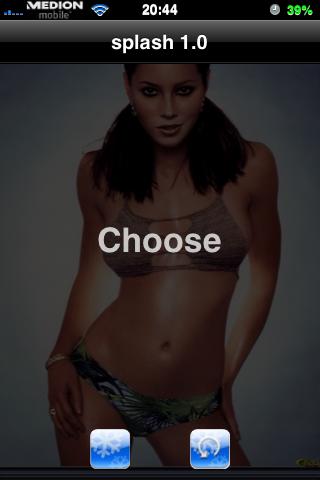
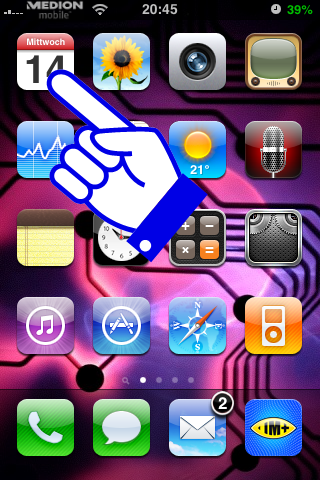
It's a simple way to more personalize your theme.
1.activate splash theme in winterboard.(press winterboard button)
2.choose splashscreen.(press choose)
3.refresh winterboard theme.(press winterboard reload button)
Run Step 3. to scan for installed apps and to refresh the winterboard theme.
You only have to run Step 2 to change the splashscreen.
No respring or reboot required to change the splashscreen.
Some default apps are unsupported :
- Pictures App
- Camera App
- Stocks App
- Notes App
- Clock App
- iPod App
Notes :
--------------------------------------------
Previous Version
1.0.0-5 : Official
[How-To] Jailbreak / Unlock Windows Phone 7 (Omnia 7) with ChevronWP7 Unlocker
Monday, November 29, 2010
Posted by skygoat76 in jailbreak
From the official site:
Today we have an exciting breakthrough for the Windows Phone 7 homebrew community – the ability for anyone to unlock a WP7 device without a Marketplace developer account.
Unlocking allows the sideloading of experimental applications that would otherwise can’t be published to the Marketplace, such as those which access private or native APIs.
The following step by step guide will help you jailbreak (or unlock; that’s what the developers are calling it for WP7 phones) your device so that you can install apps without needing Windows Marketplace.
NOTE: Unlocking Windows Phone 7 with ChevronWP7 may void the warranty, disable phone functionality, interrupt access to Windows Phone 7 services or render the phone permanently unusable. Proceed at your own risk only.
Step 1: Download and install the latest version of Zune desktop software for Windows.
Step 2: Download and install the latest version of Windows Phone SDK, OR simply download this registry key and execute it on your Windows machine with administrative access. This registry key will add the following entry:
[HKEY_LOCAL_MACHINE\SOFTWARE\Microsoft\WindowsPhone\ProxyPorts]Step 3: Now connect your Windows Phone 7 device (Samsung Omnia 7 in my case) with your PC via USB.
“DeviceReg”=dword:000069C5
Step 4: Start Zune software and sync your device. Make sure your device has a “full sync” relationship, and NOT “guest” relationship with the Zune software as shown in the screenshot below.
Step 5: Download ChevronWP7 (Windows Phone 7 Unlocker app) and run it.
Step 6: Before unlocking, make sure your device is not locked with a PIN.
Step 7: Check “Ensure your phone isn’t PIN-locked” and “Install certificate on phone using Internet Explorer at http://chevronwp7.com/cert” options, and then click on the “Unlock” button.
Step 8: That’s it! your phone is now unlocked ! You can now install (sideload) any third-party WP7 app without requiring a Marketplace developer account.
The best thing about this “unlocker / jailbreak” is that it is completely reversible. If you connect your phone with PC again and run ChevronWP7 app, you will notice a “Relock” button which will allow you to relock your phone to its original state.
[How-To] Unlock iPhone 3G/3GS / all Baseband using Ultrasn0w v1.2 *Update*
Monday, November 29, 2010
Update : Version 1.2 released !
Download 1.2 : Official
The iPhone Dev-Team has released the updated version of carrier unlocking tool called Ultrasn0w which can unlock the latest iOS 4.2.1 and 4.1 firmware on iPhone 3GS and 3G on basebands later than 05.13.04. Since iPhone 4 has different baseband OS, It’ll take a little while longer for the Dev Team to unlock it on the latest firmware.
Step 1: Ultrasn0w 1.2 unlocking requires that your phone is jailbroken on 4.1 or 4.2.1 firmware with 06.15.00 baseband. Follow the complete guide posted here (with PwnageTool) or here (for Redsn0w) to update your iPhone 3GS or 3G baseband to 06.15.00 and jailbreak it on iOS 4.1 / 4.2.1.
Step 2: Once you are done with the jailbreak, you can now unlock your iPhone on any baseband using Ultrasn0w 1.2 from Cydia. To do this:


Update 3 : Ultrasn0w 1.1-1 released ! Unlock all iDevices until iOS 4.0.1
Update 2 : Added a video to unlock your iPhone without WiFi !
Update : iOS 4.0.1 was released for iPhone 4, 3GS and 3G. Fortunately for all iPhone unlockers, the baseband wasn’t upgraded from 05.13.04, which means you can unlock your iPhone even on the latest iOS 4.0.1 firmware. Since currently there is no jailbreak tool available for iPhone 4 and iPhone 3GS (new bootrom), and the current jailbreak tools for iPhone 3GS (old bootrom) are not compatible with iOS 4.0.1, so the only device which can currently be jailbroken and unlocked on iOS 4.0.1 is iPhone 3G.
Download 1.2 : Official
The iPhone Dev-Team has released the updated version of carrier unlocking tool called Ultrasn0w which can unlock the latest iOS 4.2.1 and 4.1 firmware on iPhone 3GS and 3G on basebands later than 05.13.04. Since iPhone 4 has different baseband OS, It’ll take a little while longer for the Dev Team to unlock it on the latest firmware.
Follow the instructions posted below to unlock your iPhone 3GS or 3G on iOS 4.2.1.
How to: Update iPhone 3GS & 3G to 06.15.00 Baseband for Unlock:
Step 1: Ultrasn0w 1.2 unlocking requires that your phone is jailbroken on 4.1 or 4.2.1 firmware with 06.15.00 baseband. Follow the complete guide posted here (with PwnageTool) or here (for Redsn0w) to update your iPhone 3GS or 3G baseband to 06.15.00 and jailbreak it on iOS 4.1 / 4.2.1.
How to: Unlock iPhone 3GS & 3G on iOS 4.2.1 / 4.1:
Step 2: Once you are done with the jailbreak, you can now unlock your iPhone on any baseband using Ultrasn0w 1.2 from Cydia. To do this:
- Start “Cydia” on your iPhone.
- Touch on “Manage” tab on the bottom.
- Now touch on “Sources".

- Touch on “Edit” and then on “Add”. You will be prompted to enter a url source as seen in the screenshot below. Type “http://repo666.ultrasn0w.com” and touch on“Add Source” to add this repo if you haven’t already.

Cydia will now automatically update your sources by following a series of automated steps.
- After installation is completed. Search for “ultrasn0w 1.2” in Cydia and install this application. This app will automatically unlock your iPhone so that you can use it with any carrier.
Step 3: Now simply restart your iPhone and voila! you should now have a fully unlocked iPhone 3GS or 3G, running iOS 4.2.1 !
Video instructions for the above tutorial is embedded below:
Update 3 : Ultrasn0w 1.1-1 released ! Unlock all iDevices until iOS 4.0.1
Download 1.1-1 : Official
Update 2 : Added a video to unlock your iPhone without WiFi !
Update : iOS 4.0.1 was released for iPhone 4, 3GS and 3G. Fortunately for all iPhone unlockers, the baseband wasn’t upgraded from 05.13.04, which means you can unlock your iPhone even on the latest iOS 4.0.1 firmware. Since currently there is no jailbreak tool available for iPhone 4 and iPhone 3GS (new bootrom), and the current jailbreak tools for iPhone 3GS (old bootrom) are not compatible with iOS 4.0.1, so the only device which can currently be jailbroken and unlocked on iOS 4.0.1 is iPhone 3G.
New Ultrasn0w unlocks all iPhone versions !!
These are instructions on how to unlock the iPhone 3G and iPhone 3GS for use with any GSM cellphone carrier using UltraSn0w. This will work with the iOS 4.0 firmware.
Before you can follow these instructions you must have a jailbroken iPhone and you must be on the 04.26.08, 05.11.07, 05.12.01, or 05.13.04 baseband(modem firmware).
To find your firmware and modem firmware(baseband) versions? you can follow this tutorial.
If you are on T-Mobile remember to turn off 3G before starting...
Step One
Press to launch Cydia Installer from your SpringBoard.

Step Two
Press to select the Manage tab at the bottom of the screen.

Step Three
Press to select the large Sources button

Step Four
If the ultrasn0w repo is not present press the Edit button at the top right of the screen. Otherwise, skip to Step Nine.
Step Five
Press the Add button at the top left of the screen.

Step Six
Enter http://repo666.ultrasn0w.com/ as the source url and press the Add Source button.

Step Seven
Once the source has been added press the large Return to Cydia button.

Step Eight
Press the Done button at the top right of the screen.

Step Nine
Press to select repo666.ultrasn0w.com from the list of user entered sources.

Step Ten
Press to select ultrasn0w from the list of packages
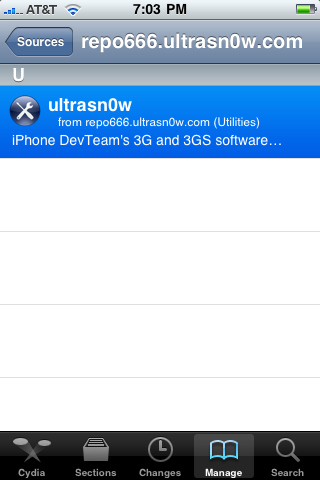
Step Eleven
Press the Install button at the top right of the screen.
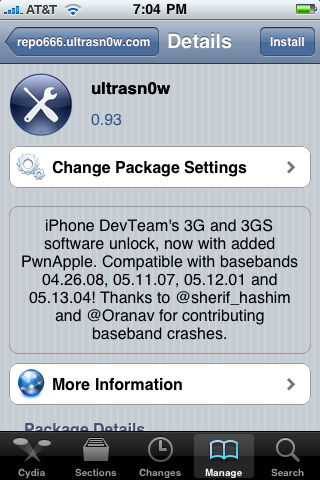
Step Twelve
Press the Confirm button at the top right of the screen.
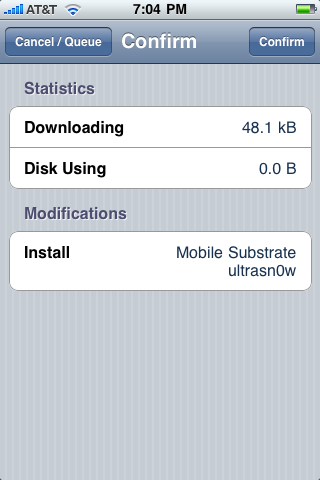
Step Thirteen
After installation completes successfully press the large Return to Cydia button.
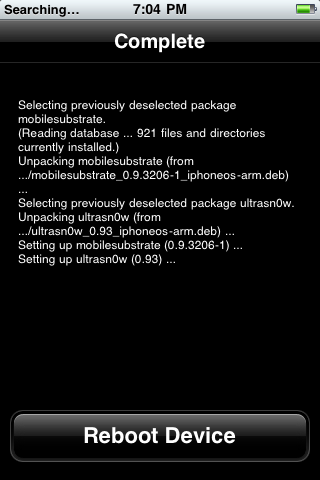
Step Fourteen
Now press the Home button then power off and power on the iPhone. You do this by holding down the power button for 3 seconds then moving the power slider that appears to the right. Press the power button again to turn on the phone.

Step Fifteen
You should now be able to insert the SIM of your choice!

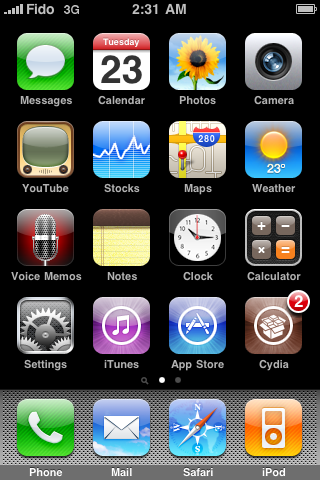
[How-To] Update iPhone 3GS / 3G Baseband to 06.15.00 with Redsn0w 0.9.6b5 for iOS 4.2.1 Unlock
Monday, November 29, 2010
Posted by skygoat76 in tutorials
Redsn0w 0.9.6b5 has just been released which can jailbreak and update iPhone 3GS & 3G baseband to 06.15.00 so that it can be unlocked using the newly released Ultrasn0w 1.2.
The new redsn0w 0.9.6beta5 is out. It gives both Windows and OSX users the ability to flash the iPad 06.15 baseband on iPhone3G or iPhone3GS. It fetches the baseband files directly from Apple for now (the only IPSW you ever point it at is the stock IPSW for the FW on your iPhone right now). There may be a long delay while it’s doing this (their servers are getting pounded right now)WARNING:
If you do flash your baseband via redsn0w, please keep it plugged into USB the whole time. You don’t want your battery to die during the flash process!
YOU DO THIS AT YOUR OWN RISK! PLEASE UNDERSTAND THE CONSEQUENCES OF UPDATING TO 06.15.Also, like the previous version of Redsn0w:
- There is no way to come back down from 06.15, and there’s no hiding the baseband version from Apple. You’ll be voiding your warranty in a very obvious way.
- If some future baseband comes out with a critical fix, you won’t be able to update to it if it remains down in the 05.xx sequence (then again, you wouldn’t update to it if you wanted to keep your unlock anyway).
- Starting with FW 4.2.1 if you have 06.15 on your iPhone you won’t ever be able to restore to stock firmware (it will fail). You’ll need to only restore to custom IPSWs (then again, if you’re unlocker you should already be doing that).
This version of Redsn0w is based on Geohot’s Limera1n bootrom exploit which has already pwned all current iOS devices for life. The only problem is that it is a tethered jailbreak, which means you will have to boot it into a “jailbroken state” on every reboot. This so called tethered or semi-tethered jailbreak condition in Redsn0w 0.9.6b4 & b5 however only applies to the new devices like: iPhone 3GS (new bootrom), iPhone 4, iPad, iPod touch 2G (MC Model), iPod touch 3G and the iPod touch 4G. Old devices like iPhone 3GS (old bootrom), iPhone 3G and iPod touch 2G (Non-MC Model) can be jailbroken-untethered right now using this latest version of Redsn0w. So until and unless Comex of Spirit and JailbreakMe fame comes up with another untethered hack for iOS 4.2.1, the jailbreak we get for the newer devices will be tethered (or semi-tethered).Note: This release of Redsn0w is mainly targeted for iPhone 3GS & 3G users on iOS 4.1 / 4.2.1 who rely on a carrier unlock. All iPhone 4, 3GS, iPad and iPod touch users who don’t rely on a carrier unlock should follow the instructions posted here to jailbreak their iOS device on iOS 4.2.1 using Redsn0w 0.9.6b4.
Follow the instructions posted below to update your iPhone 3GS or 3G to 06.15.00 baseband and jailbreak it on iOS 4.1 /4.2.1.
Step 1: Download iOS 4.2.1 for iPhone 3GS or 3G.
Step 2: Update/Restore to iOS 4.2.1 firmware using the IPSW file you just downloaded via iTunes 10.1.
Step 3: Start Redsn0w 0.9.6b5 and browse to iOS 4.2.1 firmware to proceed with the jailbreak.
Step 4: Now select “Install Cydia” & “Install iPad baseband” options and then click “Next” to continue. Redsn0w will now fetch the exploitable 06.15.00 baseband from 3.2.2 firmware and will replace it the baseband in iOS 4.2.1 / 4.1.
Note: Install iPad baseband option is applicable to iPhone 3GS & 3G users only who rely on a carrier unlock.
Step 5: Now make sure your device is both OFF and PLUGGED IN to the computer before you click “Next”.
At this stage you will be presented with a screen where you will have to quickly hold “Power” button and then while holding the “Power” button, you will now have to hold “Home” button too. Now after few seconds release “Power” button but keep holding “Home” button until installation begins.
Step 6: Sit back and enjoy while Redsn0w will do all the rest for you. Once done, your iPhone or iPod touch will restart automatically and you will find it jailbroken on the latest iOS 4.2.1 firmware, with the unlockable 06.15.00 baseband.
For iPhone 4, 3GS (New Bootrom), iPod touch 4G / 3G / 2G, iPad ONLY:
Step 7: Now from here onwards, whenever you want to do anything related to jailbreak like SSHing into your device, or running Cydia, you must first run your device in the so called “jailbroken state” on every reboot by using “Just boot tethered right now” option in Redsn0w.
How to Unlock iPhone 3GS & 3G on iOS 4.2.1 / 4.1
Follow the complete step by step guide posted here to unlock your iPhone 3GS and 3G on 06.15.00 baseband, running iOS 4.2.1 or 4.1 with Ultrasn0w 1.2.
UPDATE: Video instructions for the above tutorial is embedded below:
[How-To] Update iPhone 3GS / 3G Baseband to 06.15.00 with PwnageTool 4.1.3 for iOS 4.2.1 Unlock
Monday, November 29, 2010
Posted by skygoat76 in tutorials
A special edition of PwnageTool (version 4.1.3) has been released which can update the baseband of iPhone 3GS & 3G to 06.15.00 so that they can be unlocked using Ultrasn0w 1.2 on the latest iOS 4.2.1 or iOS 4.1 firmware. This is important because basebands 05.14.xx and 05.15.xx are currently not unlockable using Ultrasn0w.
WARNING:
YOU DO THIS AT YOUR OWN RISK! PLEASE UNDERSTAND THE CONSEQUENCES OF UPDATING TO 06.15.Follow the instructions posted below to update your iPhone 3GS or 3G to 06.15.00 baseband and jailbreak it on iOS 4.1 /4.2.1.
- There is no way to come back down from 06.15, and there’s no hiding the baseband version from Apple. You’ll be voiding your warranty in a very obvious way.
- If some future baseband comes out with a critical fix, you won’t be able to update to it if it remains down in the 05.xx sequence (then again, you wouldn’t update to it if you wanted to keep your unlock anyway).
- Starting with FW 4.2.1 if you have 06.15 on your iPhone you won’t ever be able to restore to stock firmware (it will fail). You’ll need to only restore to custom IPSWs (then again, if you’re unlocker you should already be doing that).
STEP 1: Download iPad 3.2.2 firmware file from here (Required for 06.15.00 baseband).
STEP 2: Download the required iOS 4.2.1 or iOS 4.1 firmware file.
STEP 3: Download PwnageTool 4.1.3 from here.
STEP 4: Start PwnageTool 4.1.3 and point it to iOS 4.2.1 / 4.1 firmware file.
STEP 5: You'll now be asked if you want to update your baseband to the 06.15 version. If you are on 05.14 or 05.15 or higher you will need to do this to unlock. You do not need to do this for jailbreak only. Click on YES and then select Browse for IPSW and point it to iOS 3.2.2 you downloaded.
STEP 7: You'll be asked to save the cooked firmware. Please allow up to 10 minutes.
STEP 10: Almost done, you can now unlock your iPhone 3GS / 3G by following my previous guide posted here.
Subscribe to:
Comments (Atom)