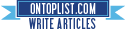[How-To] Update iPhone 3GS / 3G Baseband to 06.15.00 with PwnageTool 4.1.3 for iOS 4.2.1 Unlock
Monday, November 29, 2010
Posted by skygoat76 in tutorials
A special edition of PwnageTool (version 4.1.3) has been released which can update the baseband of iPhone 3GS & 3G to 06.15.00 so that they can be unlocked using Ultrasn0w 1.2 on the latest iOS 4.2.1 or iOS 4.1 firmware. This is important because basebands 05.14.xx and 05.15.xx are currently not unlockable using Ultrasn0w.
WARNING:
YOU DO THIS AT YOUR OWN RISK! PLEASE UNDERSTAND THE CONSEQUENCES OF UPDATING TO 06.15.Follow the instructions posted below to update your iPhone 3GS or 3G to 06.15.00 baseband and jailbreak it on iOS 4.1 /4.2.1.
- There is no way to come back down from 06.15, and there’s no hiding the baseband version from Apple. You’ll be voiding your warranty in a very obvious way.
- If some future baseband comes out with a critical fix, you won’t be able to update to it if it remains down in the 05.xx sequence (then again, you wouldn’t update to it if you wanted to keep your unlock anyway).
- Starting with FW 4.2.1 if you have 06.15 on your iPhone you won’t ever be able to restore to stock firmware (it will fail). You’ll need to only restore to custom IPSWs (then again, if you’re unlocker you should already be doing that).
STEP 1: Download iPad 3.2.2 firmware file from here (Required for 06.15.00 baseband).
STEP 2: Download the required iOS 4.2.1 or iOS 4.1 firmware file.
STEP 3: Download PwnageTool 4.1.3 from here.
STEP 4: Start PwnageTool 4.1.3 and point it to iOS 4.2.1 / 4.1 firmware file.
STEP 5: You'll now be asked if you want to update your baseband to the 06.15 version. If you are on 05.14 or 05.15 or higher you will need to do this to unlock. You do not need to do this for jailbreak only. Click on YES and then select Browse for IPSW and point it to iOS 3.2.2 you downloaded.
STEP 7: You'll be asked to save the cooked firmware. Please allow up to 10 minutes.
STEP 10: Almost done, you can now unlock your iPhone 3GS / 3G by following my previous guide posted here.