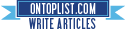[How-To] Jailbreak iPhone 3GS *Old iBoot* FW 4.0 using PwnageTool 4.01 [Mac]
Wednesday, June 23, 2010
The iPhone DevTeam just released their new version of PwnageTool, which allows us to create custom firmwares for our iOS devices.
Each supported device has few different scenarios that users need to consider when performing the upgrades, you need to check below and perform the upgrade in the particular way that matches your current device state.
NOTE: With PwnageTool 4.01 certain devices are not supported this is because they are not supported in iOS 4.0 or they are not supported by the software.
- iPhone 2G - not supported
- iPod Touch – not supported
- iPod Touch 3G – not supported
- If you have a Jailbroken iPhone 3G at 3.1.2 (but not jailbroken with Spirit) then you should create the ipsw with PwnageTool 4.0 and restore from recovery mode or DFU mode.
- If you have an out of the box iPhone 3G you should restore using a PwnageTool 4.0 ipsw using DFU mode.
- If you have a Jailbroken 3.1.3 iPhone 3G it is very possible that this can fail from recovery mode, if this failure happens you will need to restore using DFU mode.
iPhone 3GS
Summary: PwnageTool only works on previously jailbroken 3GS devices with the old bootrom.
- If you have a Jailbroken iPhone 3GS with the OLD BOOTROM and you DID NOT use Spirit to jailbreak then you can create the ipsw with PwnageTool 4.0 and restore with recovery mode.
- If you have an iPhone 3GS with the NEW BOOTROM this is NOT supported by PwnageTool 4.0
- If you have an iPod touch 2G that is jailbroken (but not with Spirit) then you can restore using recovery mode.
- iPhone 3G and 3GS baseband unlockers (those who rely on ultrasn0w to make phone calls) should always be very wary to update their firmware, however our Ultrasn0w application will unlock all recent (including the current) 3GS and 3G baseband firmware versions, once you are jailbroken using PwnageTool 4.0, install ultrasn0w from Cydia and you’ll be unlocked.
- Remember! This baseband unlock situation is rare, should you upgrade your iPhone blindly at the next iOS release please don’t expect an unlock – but for now you are OK (whatever state your baseband is in).
- iTunes 9.2 installed on your Mac
- PwnageTool 4.01
- iOS 4.0
How To:
This guide provides instruction on how to jailbreak and unlock the iPhone 3GS (old bootrom) firmware 4.0 using Pwnagetool4.01 for OS X by the iphone dev team.
If you are on firmware 3.1.3 and jailbroken with Spirit you can not go directly to jailbroken 4.0. If your iPhone 3GS has the new bootrom you can not currently jailbreak 4.0. You can figure out what bootrom you have by running f0recast, if it says Tethered Yes then you can not currently jailbreak 4.0.
You need to be on 3.1.2 firmware and jailbroken. If you need to downgrade back down to 3.1.2 make sure you have you SHSHs on file in Cydia for 3.1.2 and then follow this guide. Afterwords simply run blackra1n, edit your hosts file back to normal, and you'll be ready to follow this guide.
If you are on 3.1.3 or 4.0 and can't downgrade to 3.1.2 because you don't have your SHSHs on file you currently can't jailbreak your iPhone 3GS to 4.0.
Now that you're on 3.1.2 jailbroken we're ready to start jailbreaking to 4.0!
Lets first download everything needed.
iPhone 3GS FW 4.0
PwnageTool 4.01
Run PwnageTool 4.01. Click OK.

Select iPhone 3GS, Click the Arrow.

PwnageTool will automatically search your computer for the correct IPSW, if it doesn't find it browse to the one you downloaded earlier, click the arrow.

Click yes to save the custom IPSW on your desktop.

If you are using an iPhone carrier and use iTunes to activate click yes, otherwise if you are unlocking or don't activate with iTunes click no.

PwnageTool does its thing.

PawnageTool will ask you to authenticate, enter in your password and click OK.

Click Ok, then close out of PwnageTool.

Open iTunes. Make sure your phone is off. Plug in your phone while holding the home button. Keep holding the home button until you see the recovery screen on your iPhone 3GS. Option + click Restore.

Browse to and select your custom 4.0 IPSW (on the desktop unless you chose to save it elsewhere). Click OK.

Itunes restores your iPhone.




Click OK.

Set up your phone and you're done!

If you need to unlock follow this guide.