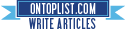[How-To] Jailbreak iOS 4.2.1 on iPhone 4, 3GS Untethered with PwnageTool and Unlock with Ultrasn0w
Wednesday, February 16, 2011
The iPhone Dev Team has just released official version of PwnageTool 4.2 which incorporates the new kernel based exploit of GreenPois0n for creating full untethered iOS 4.2.1 custom firmware files. Almost all iOS devices are supported except for iPod touch 2G.
When to use PwnageTool over GreenPois0n? If your iPhone relies on a carrier unlock, YOU MUST use this version of PwnageTool to create custom 4.2.1 firmware files without the upgraded baseband so that you can unlock your phone on the old baseband using Ultrasn0w 1.2.
Also as we already reported, fix for iBooks and WiFi problem on jailbroken Apple TV 2G will be released soon as a Cydia package.
Select iOS 4.2.1 IPSW file when required.
Step 1: Download untethered PwnageTool bundle for iPhone 4 and iPhone 3GS from here. Extract the .zip folder, in there you will find two .bundle files, info.plist and some other files.
Step 2: Download PwnageTool 4.2 for Mac and copy it to your desktop. Right click, and then click on “Show Package Contents” as shown in the screenshot below.
Step 3: Navigate to Contents/Resources/FirmwareBundles/ and paste iPhone3,1_4.2.1_8C148.bundle for iPhone 4, or iPhone2,1_4.2.1_8C148a.bundle for iPhone 3GS in this location.
Step 4: Now navigate to Contents/Resources/CustomPackages/CydiaInstaller.bundle/ and here copy the info.plist file and then simply close this folder.
Step 5: Download iOS 4.2.1 for iPhone 4 or 3GS. Move this IPSW file to your desktop.
Step 6: Start PwnageTool in “Expert mode” and select your device:
Step 7: Browse for iOS 4.2.1 firmware for your device.
Step 8: Now before proceeding with the create-the-bundle process, make sure “Activate the Phone” option is unchecked under “General”, and “Cydia Installer” package is selected under “Cydia Packages” option. Once done, select “Build” to start creating custom 4.2.1 firmware file:
Step 9: PwnageTool will now create the custom .ipsw file for your iPhone which will be jailbroken.
Step 10: Now follow the following steps to enter DFU mode:
- Hold Power and Home buttons for 10 seconds
- Now release the Power button but continue holding the Home button for 10 more seconds
- You device should now be in DFU mode
Step 11: Start iTunes, click on your iOS device icon from the sidebar in iTunes. Now press and hold left “alt” (option) button on Mac, or Left “Shift” button if you are on Windows on the keyboard and then click on “Restore” (Not “Update” or “Check for Update”) button in the iTunes and then release this button.
This will make iTunes prompt you to select the location for your custom firmware 4.2.1 file. Select the required custom .ipsw file and click on “Open”.
Step 12: Now sit back and enjoy as iTunes does the rest for you. This will involve a series of automated steps. Be patient at this stage and don’t do anything silly. Just wait while iTunes installs firmware 4.2.1 on your iPhone. Your iOS device screen at this point will be showing a progress bar indicating installation progress. After the installation is done, your iPhone will restart automatically and you should now have a fully jailbroken iPhone 4 or 3GS, untethered on iOS 4.2.1.
Step 13: Once you have jailbroken your iPhone 4 or 3GS, you can safely unlock it on iOS 4.2.1 (on 01.59.00 baseband for iPhone 4 and 05.13.04 baseband for iPhone 3GS) using Ultrasn0w 1.2.