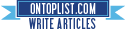[How-To] Jailbreak ALL iDevices under Custom iOS 4.1 using Sn0wbreeze 2.1
Sunday, November 14, 2010
@ih8sn0w has released the new version of sn0wbreeze 2.1 to jailbreak 4.1 which has added a lot of compatibility(and hopefully stability). Below are the compatible devices:
- iPhone 3G
- iPhone 3Gs
- iPhone 4
- iPod Touch 2G
- iPod Touch 3G
- iPod Touch 4G
- iPad (both models)
- Apple TV 2G
Sn0wbreeze 2.1
Factory 4.1 Firmware
iTunes 10
IF YOU HAVE AN ERROR 1600, 1604 or 16xx, YOU MUST USE iREB
Step 1: Open up sn0wbreeze, read the disclaimer and then click “ok.”

Step 2: When you get to the main screen select expert mode and click the blue arrow to contine.


Step 4: Sn0wbreeze 2.1 will now verify the firmware file you selected. After it verifies it will display a picture of your device and say “Done!” select the blue arrow again to continue
Step 5: The next page is the options page, there are different categories of options you can change. If you require unlock, you will want to go into the “General” tab and select the option that says “activate the phone.” All of the other options are optional, enable them if you please.


Step 6: If you want you can also pre-add cydia packages to your IPSW file by using the “Custom Packages” tab, however you cannot automatically install ultrasn0w at this point, you will have to add the repo http://repo666.ultrasn0w.com and download and install ultrasn0w manually after the jailbreak. If you have a 3G iPhone you can also add custom boot logos to the IPSW.


Step 7: After you have configured all the options the way you want them, click the button that says “Build IPSW” you will see the progress bar as sn0wbreeze builds your IPSW and then you will see “Done!” again.



Step 8: After the IPSW is finished being built click “ok” and follow the DFU Pwner onscreen instructions to get your device into Pwned-DFU mode. Make sure your device is TURNED OFF before initiating the pwned-DFU mode.
Step 9: After you’re in Pwned-DFU mode, all you have to do is open up iTunes and hold down “shift” and click restore and then navigate to the firmware file that you created with sn0wbreeze. It is VERY important you do not select the FACTORY firmware file you downloaded because if you restore that, your baseband will be updated.
IF YOU HAVE AN ERROR 1600, 1604 or 16xx, YOU MUST USE iREB
Let me know if you have any problems!