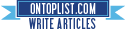[How-To] Downgrade iTunes 9.2 to 9.1.1 [Mac/Windows]
Wednesday, June 23, 2010
Posted by skygoat76 in tutorials
Tutorial to downgrading iTunes 9.2 to 9.1.1 (PC version)
- Back up your iTunes library. Go to c:\My Documents\My Music\iTunes and copy the entire folder to a separate location
- Download iTunes 9.1.1 from here
- Uninstall the following 6 programs : iTunes 9.2, iPhone Configuration, Apple Mobile Device Support, Apple Application Support, Apple Software Update, Quicktime (Make sure you uninstall this)
- After uninstall all six items, reboot your PC
- Now open file explorer, go to c:\My Documents\My Music\iTunes and locate the file name iTunes Library.itl, rename it to iTunes Library.itl.bak (this is your backup)
- Still inside iTunes folder, look for the folder Previous iTunes Libraries, inside the library there are a number back up itl files with the dates as their names. Look for the latest file before you updated iTunes to 9.2, and copy that file to the c:\My Documents\My Music\iTunes folder.
- Rename that file as iTunes Library.itl
- Double click you iTunes 9.1.1 installation file and let it install. Once it’s completed, you should find your iTunes exactly as it was before.
- Keep that iTunes Backup folder somewhere, you will thank me for this later.
Tutorial to downgrade iTunes 9.2 to 9.1.1 (Mac Version)
- Download the old iTunes 9.1.1 DMG file here.
- Quit iTunes (if running)
- Kill the iTunes helper process (using Applications -> Utilities -> Activity Monitor)
- Launch Terminal app (you can search Spotlight if you don’t know where it is)
- Type the following in Terminal prompt (Be very careful with this step, this could cause your system to malfunction if not properly done.
- % sudo mv /Applications/iTunes /Applications/tmpTunes
- % sudo mv ~/Library/iTunes ~/Library/tmpTunes
- % cd /System/Library/PrivateFrameworks/
- % sudo mv MobileDevice.framework/ tmpMobileDevice.framework
/Applications/iTunes is the actual app,
Right click and select Show Package Contents, and copy all the files to a new temporary folder called iTunesBackup, then simply rename the App to iTunesOld and drag the App icon into the iTunesBackup folder as well.
Same with the /Library/iTunes folders, create a new folder within iTunesBackup/Library_iTunes/ and move all the files to there :
- MobileDevice.framework should be located at /System/Library/PrivateFrameworks/MobileDevice.framework, move those contents to a newly-created folder called iTunesBackup/Frameworks/
- Go to the folders /Library or /System/Library to see if there’s any other iTunes files, if so, move to the temp folder as well. Make sure you have separate sub-folders inside the Temp folder, just in case you forget where the original files are from. (There shouldn’t be any files in these two folders anyways, but just in case)
- Now move the entire folder from ~user/Library/iTunes to the iTunesBackup/UserLibrary/. (Again, create this folder yourself)
- Go into ~user/Music/iTunes and copy the entire folder to iTunesBackup/MusicLibrary/. (Also, a new folder)
- Still inside /Music/iTunes, delete the file iTunes Library
- Go into ~user/Music/iTunes/Previous iTunes Libraries and locate the latest file prior to your recent update to iTunes 9.2. (There is a date in the name for the library files). If you updated iTunes on June 22, then look for a file named iTunes Library 2010-06-21 or the latest date you can find prior to 2010-06-22.
- Copy this file to /Music/iTunes and rename it as iTunes Library (so, just delete the date portion of the file name)
- Double click the iTunes 9.1.1 DMG file you downloaded earlier to install
- If it says there’s already an iTunes app with a newer version, go into iTunesBackup folder and delete the iTunesOld app
- That’s it.