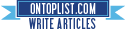[How-To] Jailbreak iPhone 4S, iPad 2 Untethered On iOS 5.0.1 With Absinthe
Sunday, January 22, 2012
Update : Windows version released !!
Ladies and gentlemen, boys and girls, stop what you are doing, go grab your A5 Apple device and prepare to receive the gift of liberation. For the last nine weeks all eyes have been firmly fixed on the individual blogs and Twitter accounts of the teams involved waiting patiently for day when the good news will appear.
Today is that day, as we are seeing the rollout of the new Chronic Dev Team tool, Absinthe. The initial release is for Mac OS X computers with the Windows and Linux version just waiting to be packaged before it can be given to the world. See below for a step by step guide on jailbreaking your iPhone 4S or iPad 2 using Absinthe.
Absinthe is a GUI tool which is intended to provide an untethered jailbreak for the following devices and firmwares:
iPhone 4S running iOS 5.0, 5.0.1 (9A405 and 9A406)
iPad 2 Wifi/GSM/CDMA running iOS 5.0.1
Absinthe iOS 5.0.1 Jailbreak For iPhone 4S/iPad 2
NOTE: Please make sure you take a full back up of your device before beginning. The Absinthe program uses a new jailbreak technique, and although no problems are expected, the development teams waive any responsibility if anything does go wrong.
Download Absinthe for Mac
Download Absinthe for Windows
Step 1: Download the compressed Absinthe package. Extract all files and run the executable file. Download link in the end.
Step 2: Connect your iPad 2 or iPhone 4S to your Mac or Windows computer using a USB cable and launch the Absinthe tool and you will be presented with a GUI as shown below:
Step 3: You will notice a button on the right hand side of the Absinthe program which says ‘Jailbreak’. Once your device is connected, click that button to begin the process. What looks like a restore will begin on your device with the words ‘Restoring in Progress’ being present. Please do not touch the device, the process can be quite time consuming.
Step 4: Once the restore is completed, unlock your iPhone / iPad and look for the ‘Absinthe’ icon which will now be located on your device’s Springboard. Tapping the icon will momentarily launch the GreenPois0n website, before causing your device to reboot. After the reboot is completed, the aforementioned Absinthe icon will now be replaced by a beautiful brown Cydia one.
NOTE: If you are receiving an ‘Error establishing connection’ message at this stage, exit to your Springboard and be patient. The website servers are experiencing a tremendous increase in traffic so just keep trying to launch the Absinthe ‘app’. Alternatively, as a quick fix you can head over to the SETTINGS > GENERAL > NETWORK > VPN entry and then toggle VPN to ‘on’. This will cause an error message to be generated, which will reboot your device when dismissed. You can then launch the Absinthe icon again.
Step 5: The steps are all over. Your device is booted into a jailbroken state. You can now launch Cydia and follow through the process of setting up your favorite tweaks and extensions.
As you can see, the process has been made as simple as possible using this new powerful tool. The steps ands relatively easy and there isn’t much work involved, but remember to make that important back up.