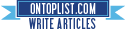[How-To] Install Plex Media Center for Apple TV
Thursday, December 23, 2010
Posted by skygoat76 in news
The popular media center client for Mac OS X and iOS devices has been successfully ported to the new Apple TV 2G ! So for those of you who have a Plex server running in your home, you can now “technically” stream media from Plex server on to your jailbroken 2nd-generation Apple TV.
Installation instructions, as posted on the Plex Forums are as follows. Make sure you have jailbroken your Apple TV 2G on iOS 4.1 with PwnageTool (instructions here) before proceeding with the instructions below.
Prepare the Media Server Before you install the actual plugin you need to prepare the Plex Media Server (it needed some tweaks before it would talk to the ATV). Since those changes are considered ‘beta’, you need to tell your PMS to download beta plug-ins, by enetering the following URL in a Safari running on the same machine as the media server: http://localhost:324…s/set?AS_BETA=1Oh and here is the video of it in action!
After that start Plex and check for updates in the PlexOnline section.
Enable a higher Quality (optional) This part is optional, but if you feel like experimenting a lot, you might want to install a testing built of ffmpeg, that enables higher bitrates for the (currently) highest available quality (which is the only quality your ATV will use). This will also increase the image quality on other iOS devices, however you will need a potent Mac for the encoding! So If you still feel like installing use the following two commands in a Terminal on the Mac running your Media Server:
curl http://ambertation.de/downloads/PLEX/ffmpeg > ~/Downloads
/ffmpeg
cp ~/Downloads/ffmpeg ~/Library/Application\ Support/Plex/Plex
\ Media\ Server.app/Contents/Resources/
If you not use this, the plugin will still work, but the image-quality might not be on par with what you expect.
Install the Plugin First off: you need to Jailbreak your Apple TV. I suggest you use the Pawnage method. For the sake of the following instruction I assume thet the IP-Address of your ATV is 169.10.11.12, and that you can log in using ssh.
That is it. You should see the PLEX menu item now. If you experience any problems (which you almost certainly will
- Start your ATV and log in to your ATV using ssh ssh root@169.10.11.12
It will ask you for your password, which (if you did not change the default) is alpine. (I strongly suggest you change the password using the passwd command!!!)- In that ssh session, you need to add new cydia sources using echo "deb http://apt.awkwardtv.org ./" > /etc/apt
/sources.list.d/awkwardtv.list
echo "deb http://www.ambertation.de ./downloads
/PLEX/" > /etc/apt/sources.list.d/plex.list
- Now update your cydia database using apt-get update
- Install the plugins (and its dependencies like beigelist by DHowett) with apt-get install plex-client-plugin
- Restart the GUI and hope that it comes back killall Lowtide
If the UI does not come up again, you probably have to restore your ATV!) just report back here. But remember the ATV is just a hobby
Updating the Plugin Once in a while I might release an updated version for the plugin, so once in a while you might want to check for updates and install them. Here is how that will work:
- Start your ATV and log in to your ATV using ssh ssh root@169.10.11.12
- In that ssh session enter apt-get update
apt-get upgrade