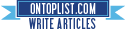[How-To] Install NitoTV Weather and RSS App on Apple TV
Thursday, December 23, 2010
The first third party app for Apple TV 2G, NitoTV is now available for download. It currently offers Weather and RSS functionality but the developers have promised more features in the next version.
Follow the complete step by step guide to install NitoTV Weather and RSS app on your jailbroken Apple TV 2G.
Step 1: First up, you will need to jailbreak your Apple TV 2G using the PwnageTool 4.1.x guide posted here.
Step 2: Once you have jailbroken your Apple TV, connect it with your Mac and open Terminal app.
Step 3: Now SSH into your device by using root@ip-address as your username, and alpine as password.
Step 4: Now change this default password by entering “passwd” command, followed by your new password when prompted.
Step 5: Now add the required repository for NitoTV:
Type: echo "deb http://apt.awkwardtv.org ./" > /etc/apt/sources.list.d/awkwardtv.listStep 6: Type: apt-get update
Step 7: Type: apt-get install com.nito.nitoTV
Step 8: Type: killall Lowtide
Step 9: Now restart your Apple TV.
That’s it! You should now have a new launcher menu for NitoTV, with Weather and RSS Feeds option as shown in the screenshot below.
Download PwnageTool 4.1.3 for Mac
Download the latest iTunes version for Windows or Mac OS X
Download iOS 4.2.1 for Apple TV 2G