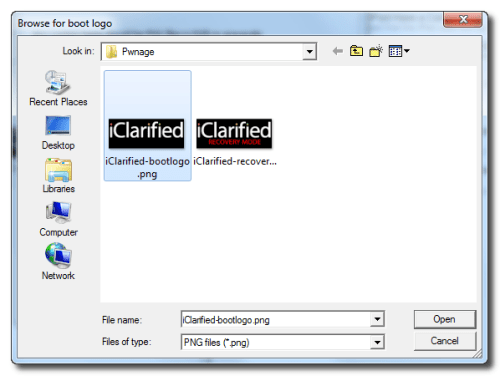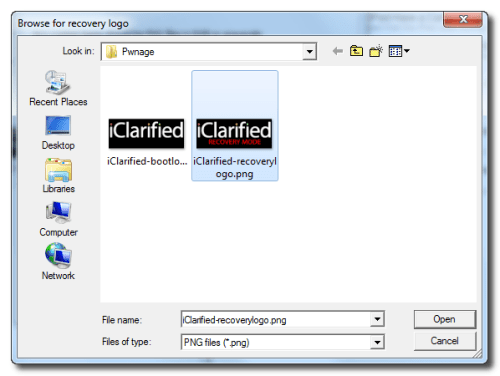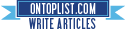[How-To] Jailbreak your iPod Touch 2G FW 4.0 using RedSn0w [Windows]
Wednesday, June 23, 2010
These are instructions on how to jailbreak your iPod Touch 2G (non MC) on the 4.0 firmware using RedSn0w for Windows and iTunes 9.2. The Mac version of this tutorial can be found here.
**REMINDER: This tutorial is currently only for the iPod touch 2G whose serial number does NOT begin with MC.
Step One
Create a folder on your desktop called Pwnage
Download RedSn0w from here and place it in the Pwnage folder. Likewise, download the latest 4.0 firmware from below and place it in the same folder.
4.0 (2G): iPod2,1_4.0_8A293_Restore.ipsw
Extract the redsn0w app from the RedSn0w zip file by double clicking it.

Step Two
Connect your iPhone to the computer and launch iTunes.

Select your iPhone from the list of devices on the left. Now hold down Shift and click the Restore button. Restore is preferred as it won't create any wasted space on your iPhone.

Navigate to the Pwnage folder on your desktop and select the firmware ipsw. Click the Choose button to continue.

Step Three
Once iTunes has finished updating your iPhone to the desired firmware open the Pwnage folder on your desktop and launch the redsn0w application from the redsn0w folder we extracted earlier.

Step Four
Once RedSn0w opens click the Browse button

Step Five
Select the firmware ipsw we placed in the Pwnage folder on our desktop then click Open.

When asked if you have an iPod touch with a serial number that begins with MC. Click the appropriate button.

Step Six
Once the firmware has been verified click the Next button to continue.

Step Seven
RedSn0w will now prepare the jailbreak data
Step Eight
From this window you can select the jailbreak options you would like.

Verbose boot displays detailed information on boot of your device and is generally only needed by developers and advanced users.
Make sure Cydia is selected. For this tutorial we will also select Custom boot logo and Custom recovery logo.
When you click to select each custom logo option a dialog window will appear asking you to select the image. Locate the image you would like to use then press the Open button.
*Remember the rules for boot logos are: RGB or Grayscale format with Alpha channel and dimension below 320x480.
Notice that RedSn0w has already selected to Enable multitasking, Enable homescreen wallpaper, and Enable battery percentage. If you do not need multitasking we would recommend deselecting it as it could make your iPod 2G run very slow.
Click the Next button to continue

Step Nine
Please plug your iPhone into the computer and make sure its OFF then click the Next button

Step Ten
RedSn0w will now guide you through the steps to get into DFU mode. You can find more help with DFU mode here

Hold down both the Home button and the Power button for 10 seconds.

Release the Power button and continue holding the Home button until RedSn0w detects the device.

Step Eleven
Your iPhone will now reboot

Step Twelve
RedSn0w will then begin uploading the new RAM Disk and Kernel.

Step Thirteen
Once this is complete you will be notified that RedSn0w is done. Click the Finish button. When your iPhone finishes rebooting (5 minutes or so) it will be jailbroken with Cydia on the SpringBoard.