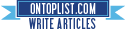[How-To] Backup your ECID/ShSh blobs manually using TinyUmbrella [Mac]
Thursday, November 24, 2011
Update : TinyUmbrella updated ! Version 5.01.00 released !
5.01.00
- 5.0.1 support
5.00.08
- iPad 2 GSM/CDMA will restore the currently signed baseband so 10xx errors won't happen (This will cease to work once apple stops signing the current 4.3.x firmware's baseband)
- Optional iPhone 4 baseband update is now available to those that are officially unlocked. NOTE: iPhone baseband can ONLY be restore/updated to a baseband that apple is currently signing. END OF STORY
- Added 4.3.5, 4.3.4 support
- Fixed a nasty baseband request error for ipad 2 cdma.
5.00.04
- "John’s iPad" -> "John's iPad". nuff said.
- 5.0b3 support.
5.00.03 (comex's suggestions)
- Removed 'Apply Changes' completely
- Changes are applied as soon as you make them.
- TSS Server is now enabled as soon as the conditions are appropriate: ie when port 80 is no longer used or as soon as the hosts file is modifiable
- Changing from Apple to Cydia or Cydia to Apple does not require a restart to actually work (fail?)
- Some increased logging
5.00.00-02
- 5.0 beta support
- Removed Web/Socks proxy options (App now just uses System proxy settings)
- Resized vertically for the resolutionally challenged few individuals that are stuck with pathetically small screens.
- Added some nag screens for folks that can't figure out why they can't save SHSHs because they can't figure out how to uncheck a box and click a button.
- Fixed an overwrite of cdma iphone 4 5.0b1 blobs. (Resave them if you have an iPhone 4 CDMA
Download 5.01.00 : Official for Mac
These are instructions on how to backup your SHSH blobs using Firmware Umbrella. You can find the Windows version of this tutorial here.
Step One
Download the latest version of Firmware Umbrella from here to your Desktop.
Step Two
Double click the downloaded Umbrella.dmg file to mount it. Drag the Umbrella app from the mounted dmg into your Applications folder. Then double click the Umbrella app to launch it.



Step Three
If asked enter your administrative username and password.

You will be asked to Connect a Device.

Once you do so Umbrella will detect the type of device and its firmware.

Step Four
Check the Advanced Options box. Confirm the ECID of your device, make sure the correct firmware version is selected, and set the Location to Cydia.
Note: you can only obtain SHSH blobs for the latest firmware version released by Apple.

Step Five
Press the Save My SHSH button.
Once completed you will be notified that it was successful. "You have saved your SHSH locally and the request was sent to CYDIA. This means that CYDIA DOES have your SHSH. Do NOT bug semaphore about the Cydia home page showing this version."

IMPORTANT:
If for some reason your SHSH blob could not be saved through Cydia [Server Overload etc] then you must save it locally.
Change the Location dropdown to Apple and click the Save My SHSH button again.